
Create An Apple Peeled Skin Effect In Illustrator
In this premium tutorial, I will be showing you how to create this super cool peeled skin effect from scratch. You will learn how to draw a 3D apple in illustrator and wrap it with a seamless texture. I will also show you how to create the teared skin edges easily!
Difficulty: IntermediateRequirements: Adobe Illustrator
What will you get?
- Instant download of PDF e-book (13 pages)
- Step by step tutorial to create a 3d apple from scratch
- Learn the trick to create seamless skin using 3D effects
- Easy to follow with screenshot for every step
- Complete the tutorial easily in 26 steps
- Comes with source file for easy reference
- 30 days money back guarantee if not satisfied
Tutorial Preview:
20. Continue editing the edges until you are satisfied with the effect.

21. Let's move on to editing the back skin. Press Ctrl+Alt+2/Command+Option+2 to unlock all layers. Click the front skin and lock it by pressing Ctrl+2. Double click the back skin to start editing it. Do the same with the Pucker and Bloat Tool to modify the edges.

22. After we are done, double click outside the apple to jump out of the group. Draw 2 ovals on top and apply the same color as the apple's skin.

23. Use the Pucker and Bloat Tool to distort the edges. Next, apply a linear gradient from dark to bright red for the top.

24. Use the Pencil Tool to draw the stem and apply a linear gradient.

... end of preview. Sign up for premium membership to read the whole tutorial!


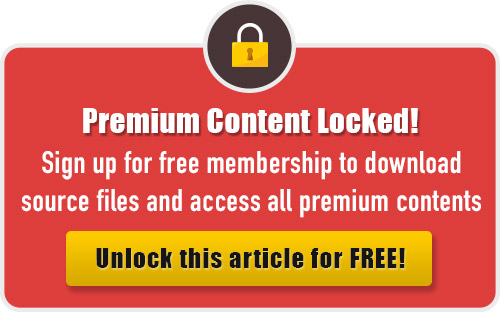
Cool blog, like what I read. Will be back to read more. Adding to RSS feeder. Bob
Fab and innovative idea! The tutorial shows some nice techniques, cool end results.
Thanks for sharing, Tony!
Simple but great for those just starting in design.
Unknown can be closely like me. Again yet I experience take the trouble doing it.