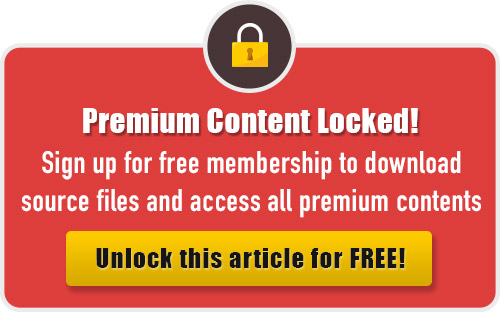This is step by step Illustrator tutorial that teaches you how to draw roasted Thanksgiving turkey. First, you’ll create the turkey and after that, you’ll learn to create other decorative elements as the grapes, the lemon and some rosemary branches. Thanksgiving is just around the corner, so here is a turkey design tutorial you can use as inspiration for your own graphic designs this holiday season.
Difficulty: Intermediate
Requirements: Adobe Illustrator
What will you get?
- Instant download of PDF e-book (48 pages, 51 steps)
- Comes with Ai file for easy reference
- Detailed step by step tutorial to create a nice realistic roasted turkey
Tutorial Preview:
Create the Plate
27. Pick the Ellipse Tool (L) and create a 548 by 134px ellipse, then place this ellipse to the position like you see in the image below. Make a copy (Ctrl +C, Ctrl +F) of the newly created ellipse and then replace the existing stroke color of the copy with red. With the Direct Selection Tool (A), select the bottom anchor point of the red ellipse and move it 25px down. With the help of the Direct Selection Tool (A), click on the right handle of the anchor point you just moved and move it further to the right while holding Shift. Continue do the same with the left side to get the result like you see in the third image below. Now select the blue ellipse created in this step and make a copy of it. Keep this copy selected, hold down the Shift, click on the red ellipse created in this step, then open the Pathfinder palette (Window > Pathfinder) and click on the Minus Back button. Finally remove the stroke of the resulting object and fill it with the radial gradient as shown in the last image.





28. Select the blue ellipse created in the step 27 and make a copy (Ctrl +C, Ctrl +F) of it, then replace the existing stroke color of the copy with red. Keep the red ellipse selected, open the Transform palette (Window > Transform) and set the transfer reference point to top-center, then change H to 141px. Before you continue, select the blue ellipse and make a copy of it, then press (Ctrl +3) to hide the copy. Now select the blue original ellipse, remove its stroke and fill this ellipse with dark grey (# 757171), then apply a 5px Gaussian Blur effect for the resulting ellipse. Keep this ellipse selected, hold down the Shift, click on the red ellipse, then right-click on the artboard and select the Make Clipping Mask section from the drop-down menu.




29. Press (Ctrl +Alt +3) to show the blue ellipse hidden in the step 28, then press (Ctrl +Shift +Right Square Bracket) to bring this ellipse to front. Still having the blue ellipse selected, change the stroke weight to 2px and then replace the existing stroke color with the linear gradient within stroke.

30. Pick the Ellipse Tool (L) and create a 514 by 128px ellipse. Make sure that the newly created ellipse is still selected, hold down the Shift, click on the last shape created in the step 27, then release the Shift and click on the last shape created in the step 27 again (to fixed its position). Open the Align palette (Window > Align) and click on the Horizontal Align Center button, then click on the Vertical Align Bottom button. Fill the blue ellipse created in this step with black (# 000000) and remove its stroke, then send the resulting ellipse to back (Ctrl +Shift +Left Square Bracket).


31. Continue with the Ellipse Tool (L), create a 524 by 110px ellipse, then place it to the position like you see in the image below. Keep the newly created ellipse selected, remove its stroke and fill this ellipse with the radial gradient as shown in the second image. Next apply a 3px Gaussian Blur effect for the resulting ellipse, then send it to back (Ctrl +Shift +Left Square Bracket). The plate is ready and looks like in the last image.




... end of preview. Sign up for premium membership to read the whole tutorial!